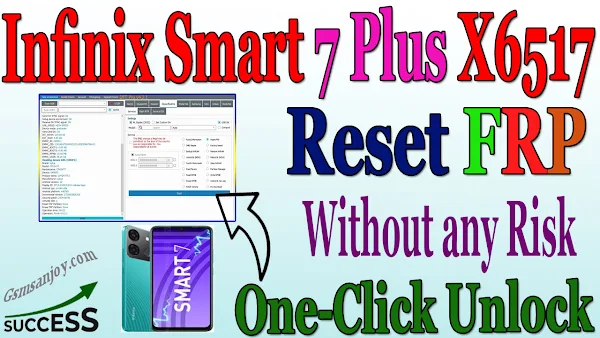Infinix Smart 7 Plus X6517 Factory Reset UNLOCK Android 12 One-CLICK BY DFT Pro
Infinix Smart 7 Plus X6517 Factory Reset UNLOCK Android 12 One-CLICK BY DFT Pro
The **Infinix Smart 7 Plus X6517** is a feature-packed device with Android 12 that delivers a seamless user experience. However, users may encounter situations where a factory reset becomes necessary. Whether due to forgotten passwords or device glitches, tools like **DFT Pro** make the process simple and efficient. This guide walks you through resetting and unlocking FRP on your Infinix Smart 7 Plus using the DFT Pro tool.
What is Factory Reset Protection (FRP)?
Factory Reset Protection (FRP) is a critical security feature designed to safeguard your data. Introduced by Google, FRP prevents unauthorized access to a device after a factory reset. If you've forgotten your Google account credentials, the DFT Pro tool offers a quick solution to unlock your device safely.
Why Use DFT Pro for FRP Unlock?
DFT Pro is a trusted tool that simplifies the factory reset process while maintaining device security. Here’s why it stands out:
- One-click reset and FRP unlock capabilities.
- Compatible with Android 12 and earlier versions.
- Easy-to-use interface for beginners and experts alike.
- Fast, reliable, and safe for all supported devices.
Pre-requisites
- Infinix Smart 7 Plus X6517 with at least 50% battery charge.
- A Windows PC with the latest Infinix USB drivers installed.
- DFT Pro Tool (latest version).
- A high-quality USB cable for stable connections.
Step-by-Step Guide to Reset FRP on Infinix Smart 7 Plus X6517
1. Install DFT Pro Tool
Download the latest version of **DFT Pro Tool** on your Windows PC. Install the software and ensure it’s up to date to support Android 12 functionalities.
2. Boot Device in USB COM1.0 Mode
Turn off your Infinix Smart 7 Plus X6517. Use the appropriate button combination to boot the device into USB COM1.0 mode. Connect the device to your PC via a USB cable once it's in the correct mode.
3. Launch DFT Pro Tool
Open the DFT Pro Tool software on your PC. Navigate to the **FRP Reset** section. The tool will automatically detect the connected device. If the detection fails, reinstall the Infinix USB drivers and check the cable connection.
4. Perform Factory Reset and FRP Unlock
Select the **One-Click Reset FRP** option in the DFT Pro Tool. The process will begin and should complete within a few minutes. You will see a success message once the FRP unlock is complete.
5. Reboot and Set Up
Disconnect the device from the PC and reboot it. You can now set up the device without needing the previous Google account credentials.
Troubleshooting Common Issues
- Ensure that the USB cable and port are functioning correctly.
- Reinstall the USB drivers if the device is not detected by the tool.
- Restart your PC and the device to resolve connectivity issues.
- Verify that the device is in USB COM1.0 mode before proceeding.
Precautions
Make sure your device has a sufficient battery charge to avoid interruptions during the process. Use a stable USB connection to ensure the reset completes without errors.
Download Required Files
| File Name | File Size | Download Link |
|---|---|---|
| DFT Pro Tool V4.2.1 | 128MB | Download |
Conclusion
Resetting FRP on the **Infinix Smart 7 Plus X6517** running Android 12 is straightforward with the DFT Pro Tool. This step-by-step guide ensures you can unlock your device efficiently and safely. Always follow the precautions and instructions for a smooth experience.
For more tips, tools, and expert advice, visit us at www.GsmSanjoy.com.